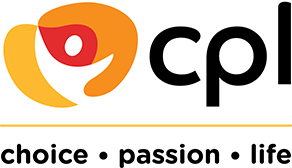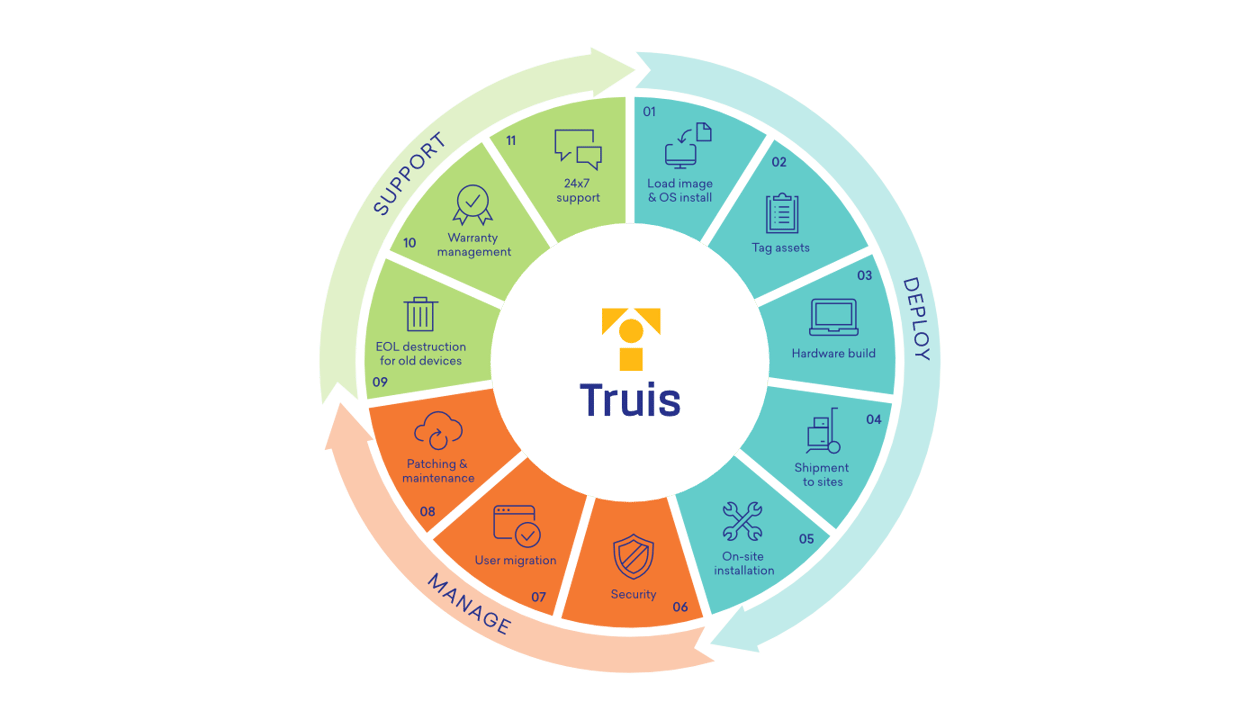
There comes a time in every organisation’s life when they need to update their end-user computing services. Some choose to do it incrementally, deploying new PCs to individual users and departments. Others like to have one big refresh over a long weekend. And then there are the many viable options in-between.
While each approach has its benefits, they all come with the same headaches. What image should you use at the start? What are the best deployment tools? How do I look after it all?
It can feel overwhelming. But we’re here to help. In fact, we’ve put together our 5 most important and impactful PC rollout tips — from development to deployment.
1. Develop a standardised image
It’s important to make a simple start. Which is why we recommend developing a standardised operating environment that (and this is the important bit) caters to all of your end-users’ necessary applications and permissions.
For organisations containing specialised teams, we understand this can be tricky. We may even suggest building different images for departments that require specific needs.
However, there are two key reasons to develop a standardised image — it speeds up the deployment process, and keeps all workstations up-to-date with the latest applications. At the same time, it will help include any device management software pieces.
We know it’s not easy building that first image. And it can be just as hard redeveloping your current image to fit the modern workplace. So if you think you need some support, check out our End User Compute services.
2. Choose the right imaging and deployment software
While there are countless bits of software designed for PC deployment, not all of them are suitable (even when they say they are). You could read the many ‘what are the best deployment tools’ articles online, but they can make the decision process even more complex. After all, what’s right for some isn’t necessarily right for you.
You may even wonder why you can’t just opt for a free service and be done with it. The answer is simple — choosing the right tools will make a huge difference in the agility and support for your IT team.
When picking a deployment tool, there are a few questions you should ask: Do you have to deploy the images remotely? Do you require high-volume disk imaging? How many devices do you need to deploy? And could that free solution work? Find the answers to these, and you’ll be on the right track.
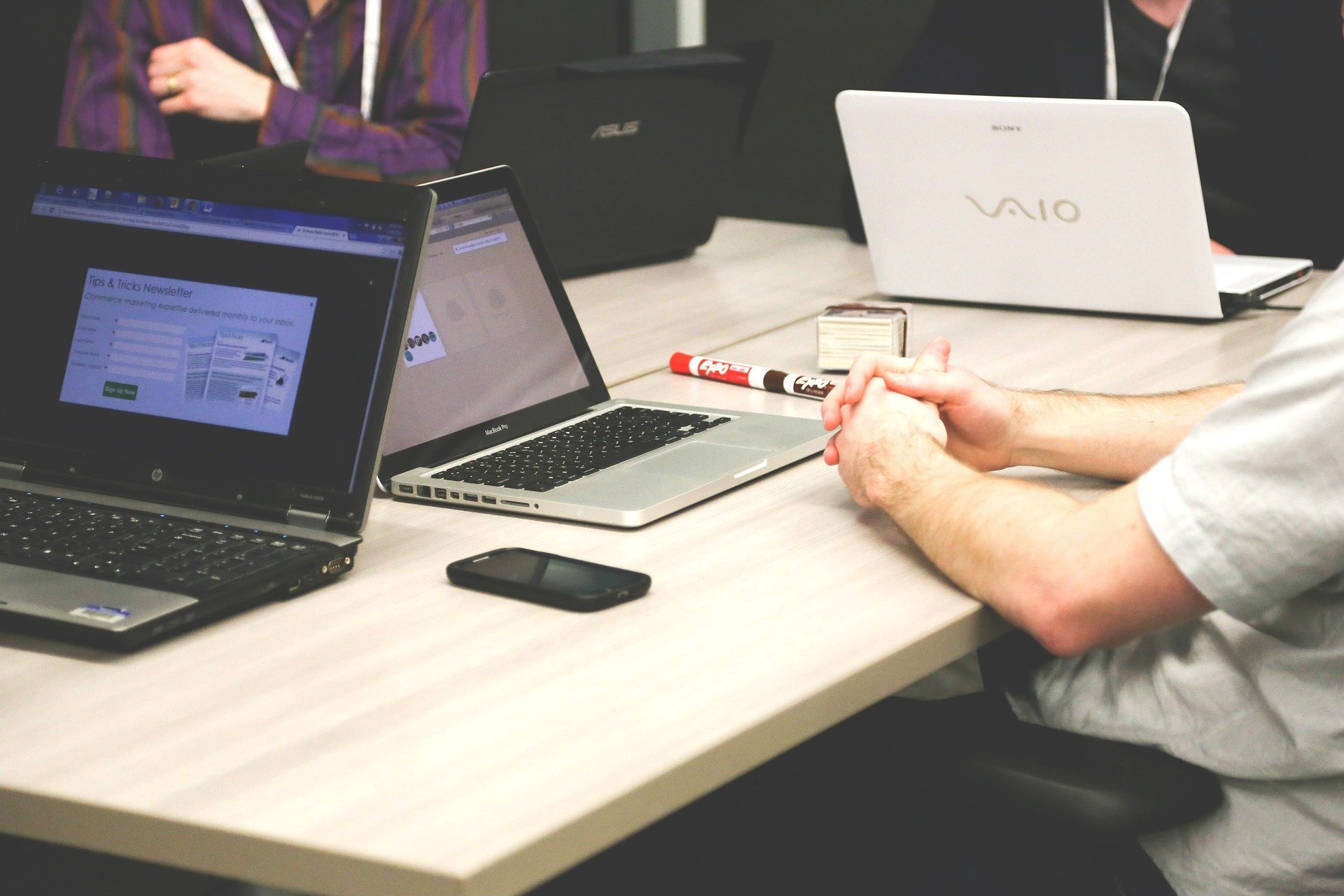
3. Managing user permissions
Life was a lot easier when end-users didn’t care about technology. Most just wanted to turn their machine on and have it work. These days, it feels like every employee has their own personal PC preferences.
In an ideal world, they’d all get what they want. But, as we all know, security has never been more important. So get those permissions sorted! We recommend setting strict permissions for both applications and system settings. This reduces the chance of a user changing any settings — whether intentionally or by accident. You’re also preventing potential security risks in the case of a lost device. Sure, it’s rare – but it’s better to be safe than sorry.
Our tip? Before setting any permissions, be clear what you want to achieve and ensure they align with your security policies.
4. Device management software
OK — so you’ve got your image (or images), picked the right software and successfully managed user permissions. Everything should now be deployed. So make a brew, put your feet up and wait for the phone to ring.
If only. Now’s the time to include device management software, which ensures future updates and changes can be made after the PCs are deployed. This helps, as many employees put off software updates for months (even years), which may cause potential performance issues and security risks. While you might not need them now, we also recommend including smartphones and tablets during this phase to help future-proof your PC deployment.
Software such as Manage Engine, Microsoft Intune or Solarwinds are fantastic options, and what we recommend to our partners. These take the hard work out of manually updating your new PCs. They can even deploy updates to an entire fleet in a single sitting. Impressive.
5. Asset management
Whether in a spreadsheet or separate document, it’s vital to maintain an up-to-date record of you PCs. Clearly labelling each (with a strict numerical method) keeps track of who has the device, as well as its image. This should also help warranty claims and any technical support calls.
Recording when devices have been deployed is just as important. It can determine when they should be replaced and upgraded, which also streamlines the procurement process. If you need assistance tagging your assets, old and new, check out our End User Compute services.
From the rising popularity of remote working to the complexities of cloud computing, successfully deploying a new fleet of PCs is more complicated than ever. But at Truis, we’ve made it our business to support yours. For a full conversation about End User Compute services, endpoint deployment, computer solutions and IT support, get in touch. We’re here for you.
To stay up to date with the latest IT news and trends, subscribe here
How MSPs can help IT departments overcome talent shortages
From deployment to disposal, there are many stages to an effective, efficient and suitable PC rollout. Knowing what to do, and when, can be daunting. Fortunately for you, we’ve experienced every stage. Read some of our top tips for end point deployment.
Read articleHow managed services improve efficiency
From deployment to disposal, there are many stages to an effective, efficient and suitable PC rollout. Knowing what to do, and when, can be daunting. Fortunately for you, we’ve experienced every stage. Read some of our top tips for end point deployment.
Read articleInterview | Katie Blue on building a standout support desk
From deployment to disposal, there are many stages to an effective, efficient and suitable PC rollout. Knowing what to do, and when, can be daunting. Fortunately for you, we’ve experienced every stage. Read some of our top tips for end point deployment.
Read article